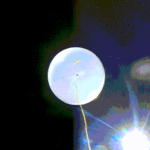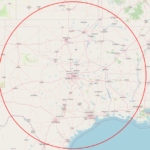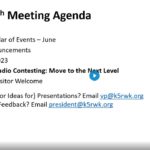Our July 2024 QRV Tech program will be a discussion and demonstration of the popular Quansheng UV-K5(8) HT. This $20 HT has caused a stir in the ham community because of one critical reason – it’s reprogrammable! Unlike the ubiquitous Baofengs, this radio has firmware in flashable memory, which has led to several developers creating different “improvement” variations of the radio firmware that add many unexpected capabilities: expanded frequency coverage, SSB/AM, Spectrum Scope, Spectrum Scan, Scan Groups, just to name a few. There are also many UI variations that add useful information to the display, such as real-time RSSI (very useful in foxhunting). Come see a brief demo of some of the modifications and see how easy it is to reprogram one of these cheap but capable radios.

https://files.k5rwk.net/s/C63SqAeKc4fgmRg
– – – – – – –
Session Resources
Link to Amazon to purchase a UV-K5(8): https://www.amazon.com/dp/B0CL939BVY
The Quansheng UV-k5 Wiki: https://github.com/ludwich66/Quansheng_UV-K5_Wiki/wiki
A collection about info on the UV-K5, including parts lists, 3D models, schematics, modifications, etc.
List of Firmware and developers working on UV-K5 firmware: https://github.com/ludwich66/Quansheng_UV-K5_Wiki
Feel free to try several versions to see what features you like.
My current favorite – F4HWN Firmware: https://github.com/armel/uv-k5-firmware-custom
The “Best of the Best” compilation of popular features from several other developers. He has a full description of the changes and improvements, as well as pictures of improved screen/UI display options.
Direct link to the F4HWN Flash page: https://github.com/armel/uv-k5-firmware-custom/releases/tag/v3.0
If you want to flash F4HWN v3.0 (the current version as of this writing), start here (using a Chromium-based browser like MS Edge or Chrome).
Good “step-by-step” on how to flash from N2VIP:
1) turn radio off
2) insert known-good cable in radio
3) insert known-good cable into computer
4) confirm cable is properly identified
5) holding PTT button, turn in radio – the screen will be blank, the flashlight will be lit
6) on the web page in Edge browser (I run Windows), click the Flash radio button, select image (I chose “no VOX”)
7) select cable/radio com port from drop-down
8) give the web page a moment to find its bearings (like 30 seconds, may be system-dependent, but if I went too fast the web page didn’t seem to connect)
9) click the ‘flash now’ button, you should see a progress bar
10) at the end of the update, I think the radio reboots.
Here’s a video of an overview of the 2.5 version of the F4HWN firmware:
This video is a bit out of date but a good overview of the radio and custom firmware (the older egzumer version)